
This is an adult website
This site contains material restricted to adults, including nudity and explicit depictions of sexual activity. By entering, you confirm that you are at least 18 years old or of legal age in your jurisdiction and consent to viewing sexually explicit content.
Our parental controls page explains how to easily block access to this site.
 How to remove notifications in Google Chrome
How to remove notifications in Google Chrome How to remove notifications in Firefox
How to remove notifications in Firefox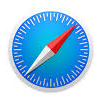 How to remove notifications in Safari
How to remove notifications in Safari How to remove notifications in Microsoft Edge
How to remove notifications in Microsoft Edge How to remove notifications in Opera
How to remove notifications in Opera 
 Italian
Italian English
English All rights reserved.
Please visit
All rights reserved.
Please visit